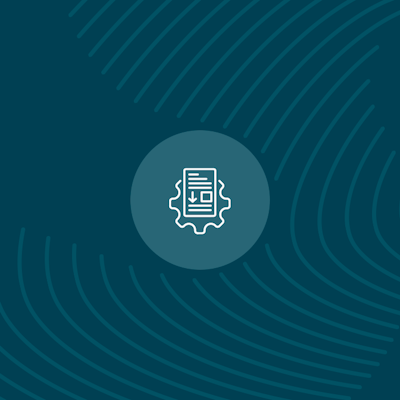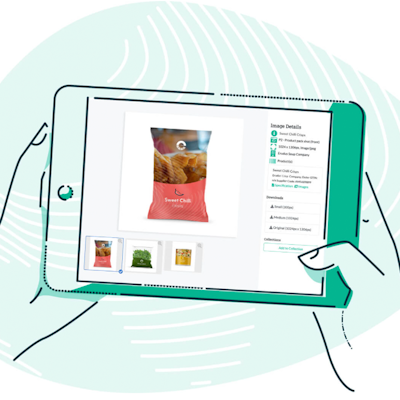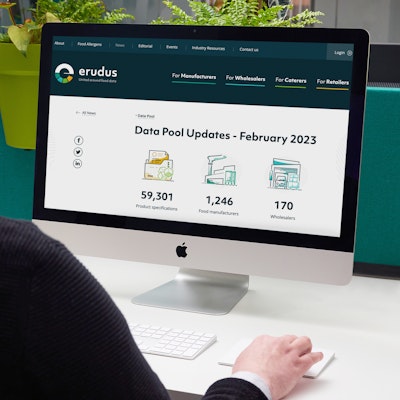Quick bite: Using the Query Builder tool
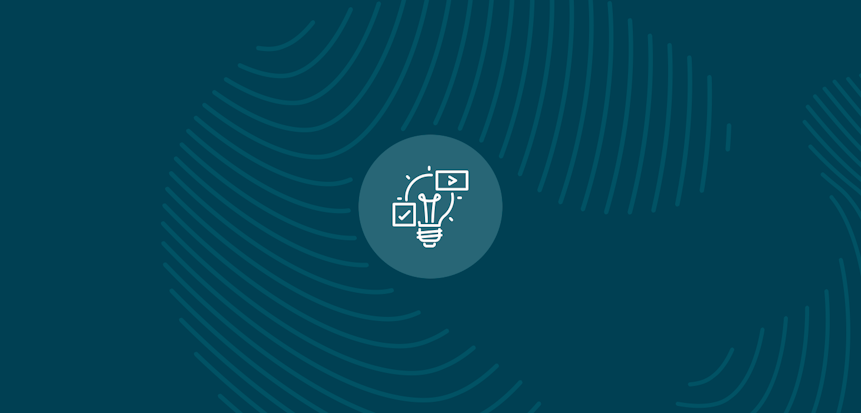
Erudus is a powerful data platform with a range of business-improving tools and solutions, and though we’ve made it as user-friendly as possible, we know it’s important to have a resource for our customers to get answers to their questions and learn how to use Erudus to it’s full advantage. Enter Knowledge Base, the user manual in which you can learn everything you’ll conceivably ever need to know about using Erudus.
So far we’ve covered:
- Logging into Erudus for the first time
- How to reset your password
- Adding a product
- Adding a local code to a product
- Amending or editing a product
- Managing your Erudus email subscriptions
- Removing a product
- Confirming your product data
- Manufacturer Product Tour
- Interpreting CSV downloads
- Uploading or adding an accreditation or certificates
- Updating your Supplier profile details
- Creating a Product Visibility Report
- Uploading a Range List to Match Local Codes to Products
- Adding an Internal or Customer User to Your Wholesaler Account
- Copying a Product Specification
- Uploading images to Image Hub
- Managing uploaded images
- Downloading all of your product specifications as a CSV file
This time we're turning our attention to “Using the Query Builder”.
The Query Builder tool allows you to conduct specific searches using Erudus. This could be anything from searching for a particular Manufacturer to finding foods suitable for a specific allergy group (Gluten-free for example), or even searching for a vegan, halal or kosher range.
The below guide shows you how to select specific search parameters using the Query Builder.
Overview
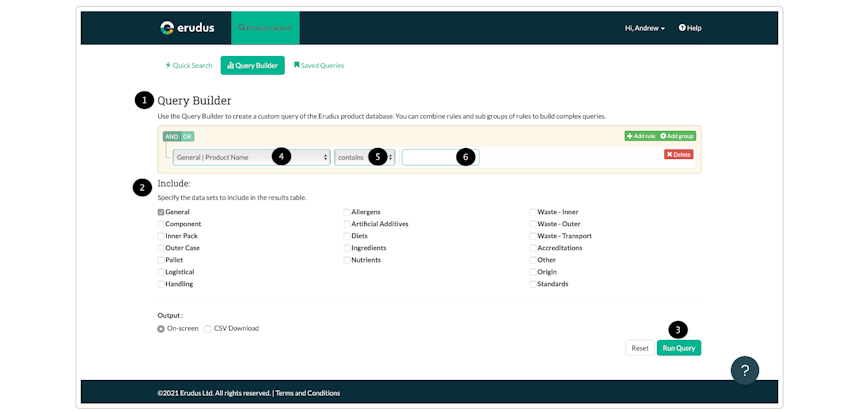
- Query Builder: In this section, you state the criteria to search against.
- Include: In this section, you state the attributes you’d like to display in the results.
- Run Query: Once you have selected your search criteria, selected your includes and output method, click this button to run the query. Depending on the complexity of your query it may take up to 15 mins for the results to load.
- Attribute: You can select which data attribute to search using this drop-down option.
- Attribute rule: Select the rule for the attribute i.e Nuts = No, Fat = Less than etc.
- Specify the rule value i.e Fat = Less than 3g.
- Add rule / Add Group. Add additional rules/groups to your query
- Delete: Deletes the attribute from the query builder.
Query Options (Criteria)
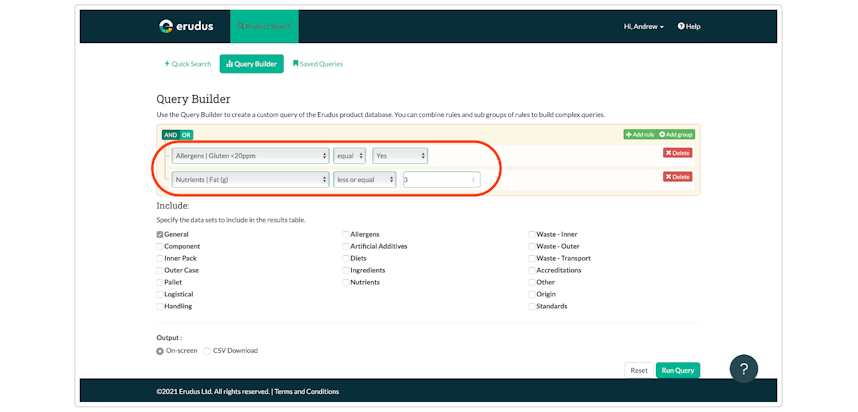
In this example, we have added 2 attributes to the search criteria along with various attribute rules and values.
Data Sets to Include
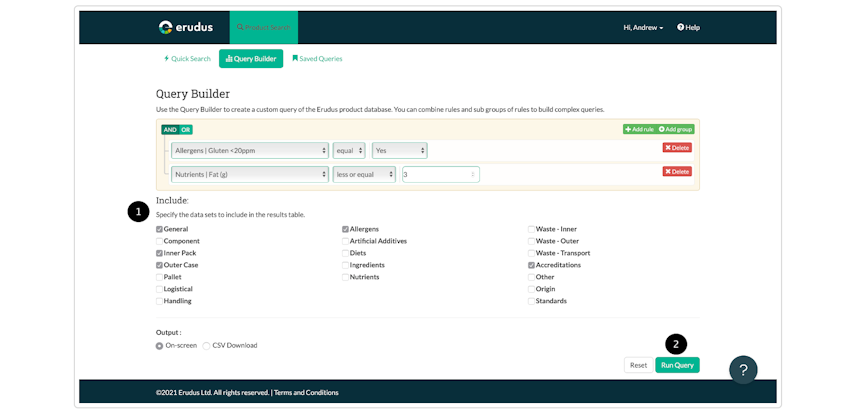
In this example, we have added a number of ‘Includes’ so the results return information for General, Inner Pack, Outer Case, Allergens and Accreditations (1). We now run the query (2) by clicking on the "run query" button.
Results
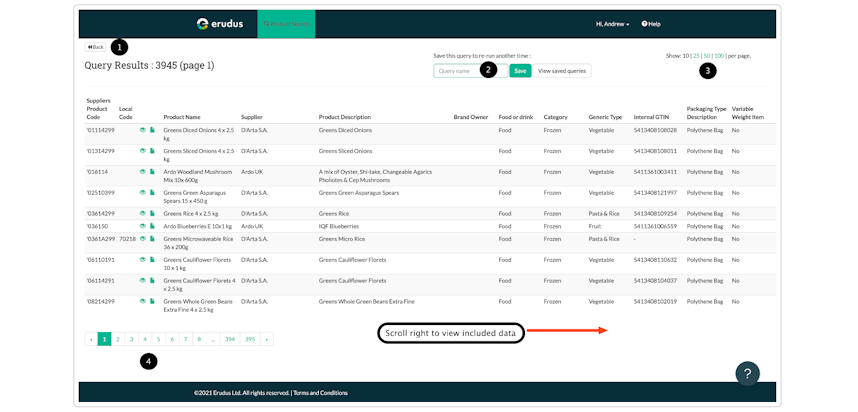
- Back: Clicking this button will take you back to the query builder page.
- Once run you can save your query for future use.
- Changes the number of results shown per page.
- Pagination.
To view all the information on screen scroll the page to the right if necessary to see all the additional includes information.
You may also be interested in…
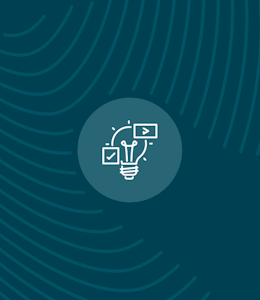
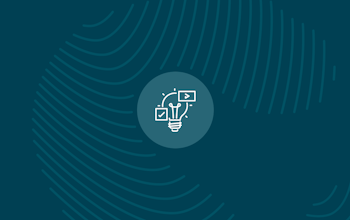
You may also be interested in…
Quick bite: Uploading or adding an accreditation or certificate
ReadYou may also be interested in…
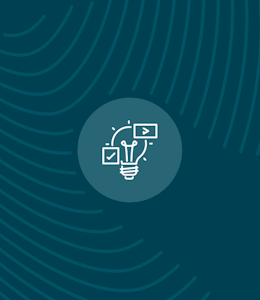
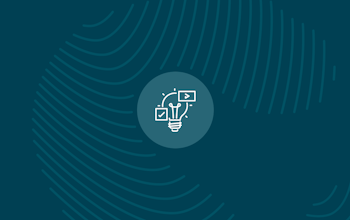
You may also be interested in…
Quick bite: Downloading all of your product specifications as a CSV File
ReadYou may also be interested in…
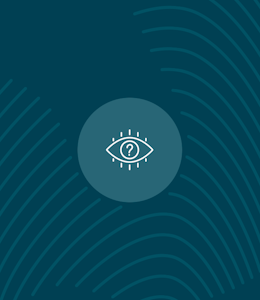
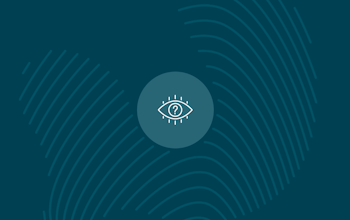
You may also be interested in…