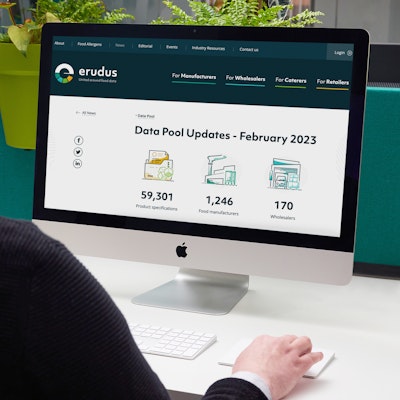Quick Bite: Creating a Product Visibility Report
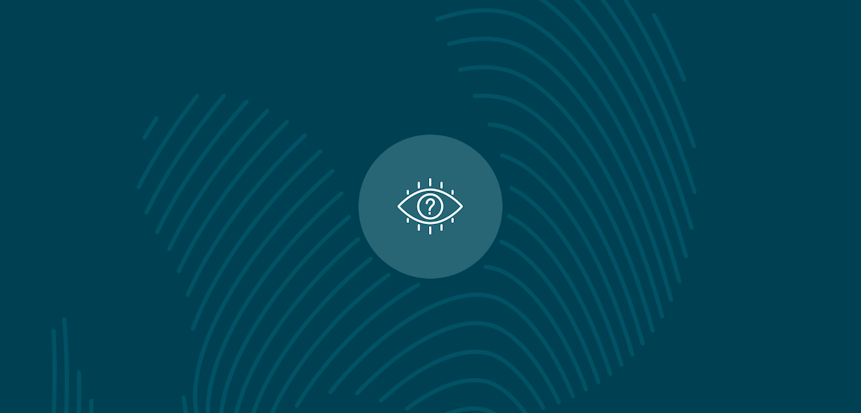
Erudus is a powerful data platform with a range of business-improving tools and solutions, and though we’ve made it as user-friendly as possible, we know it’s important to have a resource for our customers to get answers to their questions and learn how to use Erudus to it’s full advantage. Enter Knowledge Base, the user manual in which you can learn everything you’ll conceivably ever need to know about using Erudus.
And we’re here to show you the sort of information you can find on there, and help you get to grips with everything Erudus.
So far we’ve covered:
- Logging into Erudus for the first time
- How to reset your password
- Adding a product
- Adding a local code to a product
- Amending or editing a product
- Managing your Erudus email subscriptions
- Removing a product
- Confirming your product data
- Manufacturer Product Tour
- Interpreting CSV downloads
- Updating your Supplier profile details
This time we're turning our attention to “Creating a Product Visibility Report ”.
The product visibility report allows you to view a list of wholesalers who have attached a local product code/SKU to one or more of your products.
Step 1 - Access the Supplier Dashboard
Access your Supplier Dashboard by clicking on the Supplier Dashboard button from the User Dashboard.
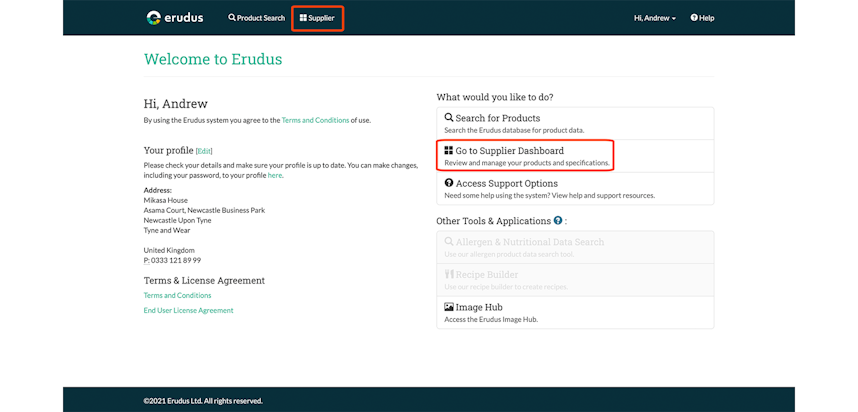
Step 2 - Access the Product Visibility Report
Click the "Products" dropdown menu and then click the "Product Visibility" button.
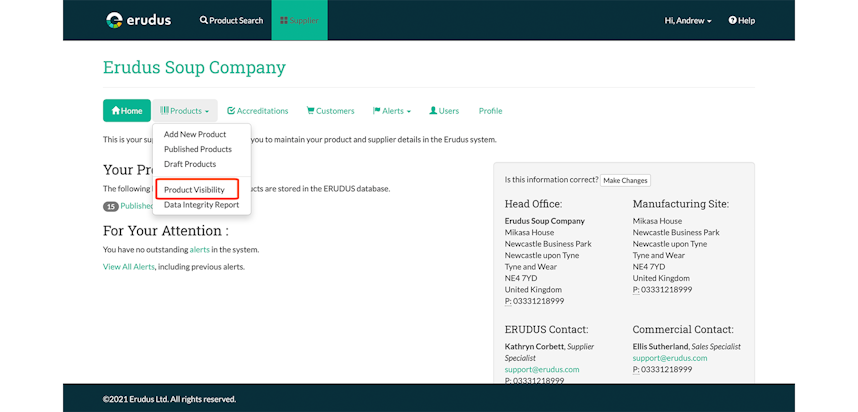
Step 3 - Product Visibility Report
You will be presented with a list of all wholesalers who have attached their local product codes to any of your products.
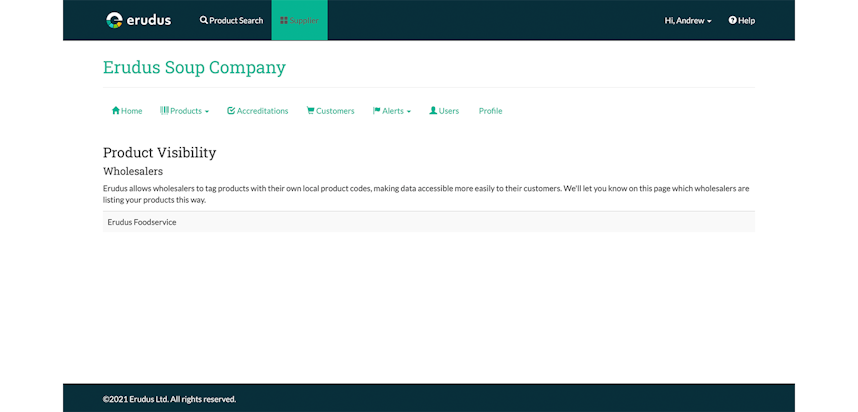
You may also be interested in…
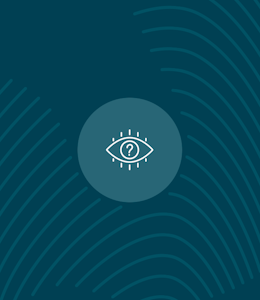
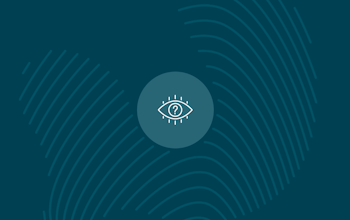
You may also be interested in…
Quick Bite: Manufacturer Product Tour
ReadYou may also be interested in…
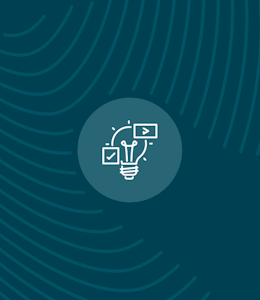
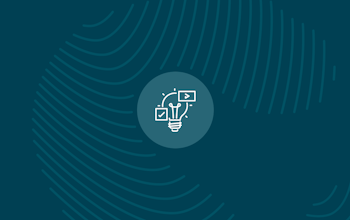
You may also be interested in…