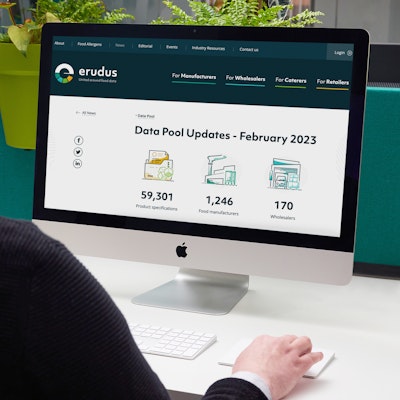Quick Bite: Copying a Product Specification
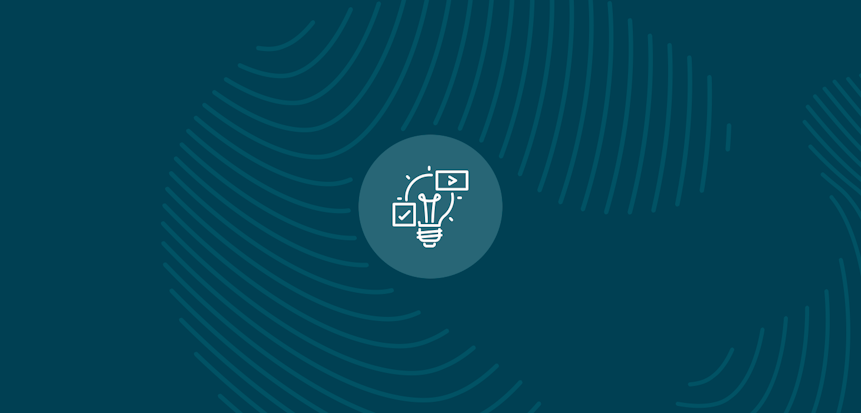
Erudus is a powerful data platform with a range of business-improving tools and solutions, and though we’ve made it as user-friendly as possible, we know it’s important to have a resource for our customers to get answers to their questions and learn how to use Erudus to it’s full advantage. Enter Knowledge Base, the user manual in which you can learn everything you’ll conceivably ever need to know about using Erudus.
So far we’ve covered:
- Logging into Erudus for the first time
- How to reset your password
- Adding a product
- Adding a local code to a product
- Amending or editing a product
- Managing your Erudus email subscriptions
- Removing a product
- Confirming your product data
- Manufacturer Product Tour
- Interpreting CSV downloads
- Updating your Supplier profile details
- Creating a Product Visibility Report
- Uploading a Range List to Match Local Codes to Products
- Adding an Internal or Customer User to Your Wholesaler Account
This time we're turning our attention to “Copying a Product Specification”.
Copying a product specification to a new draft can save you time when building multiple specifications - particularly if you produce the same product in different pack size configurations, or use the same packaging for different products.
This guide will show you how to copy a specification:
Step 1
Navigate to the Supplier Dashboard by using the "Supplier" button from the User Dashboard.
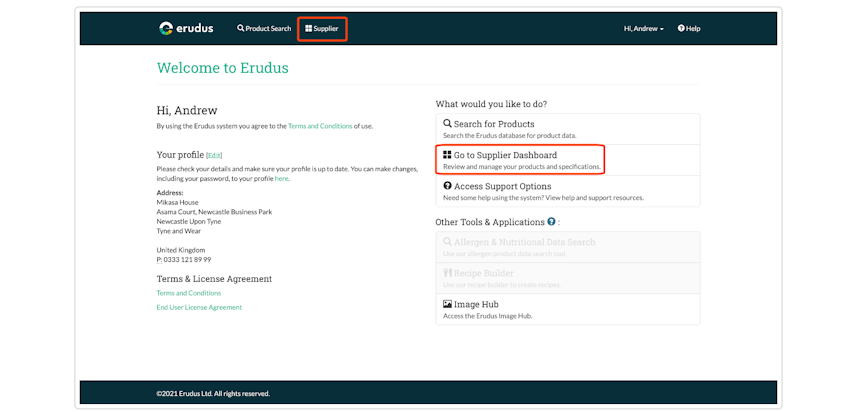
Step 2
From the Supplier Dashboard, navigate to your published products list using either the "Products" dropdown button or by clicking "Published" in your products overview.
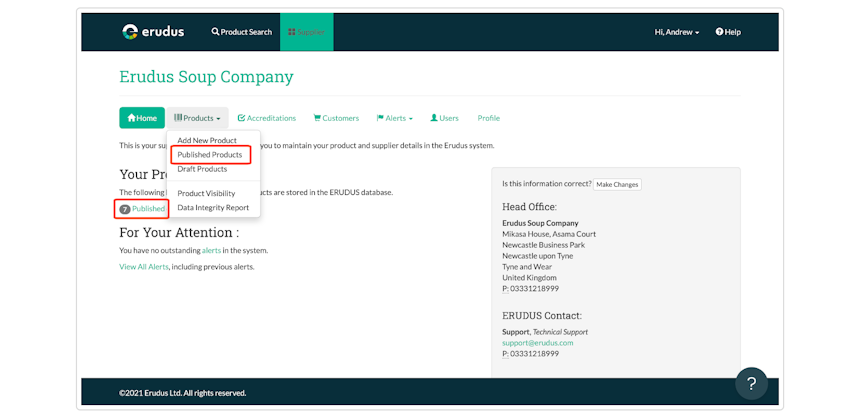
Step 3
From your Published Products list, select the product you wish to copy to a new draft by using the checkbox at the end of the row for that product, then use the dropdown menu at the bottom of the page to select "Copy to New Draft", then click "Submit" and the specification data will be copied to a new draft.
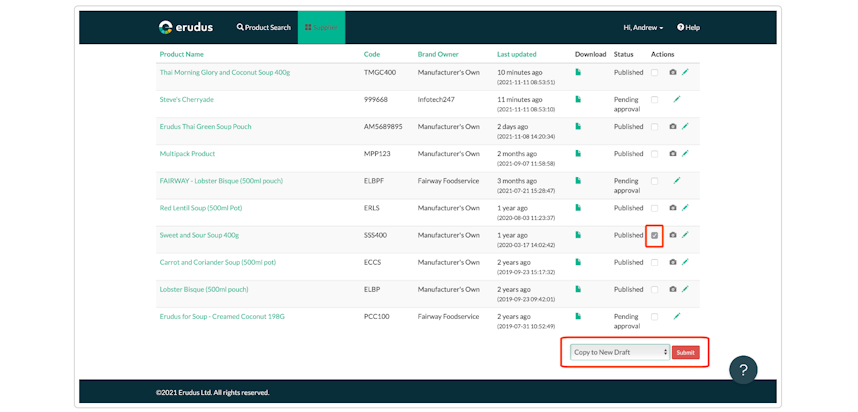
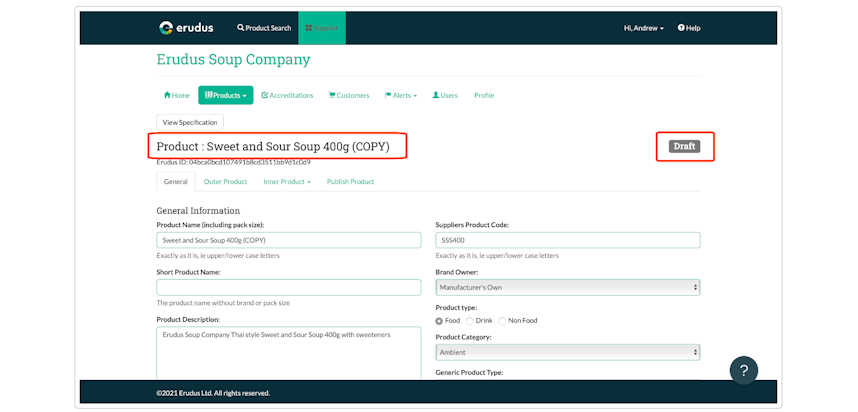
You may also be interested in…
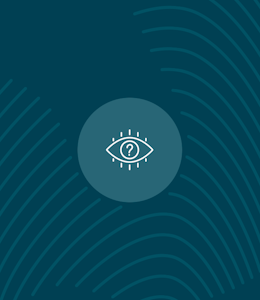
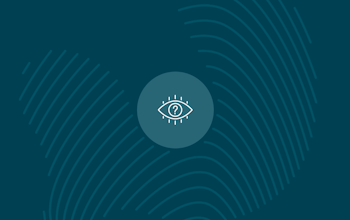
You may also be interested in…
Quick Bite: Adding an Internal or Customer User to Your Wholesaler Account
ReadYou may also be interested in…
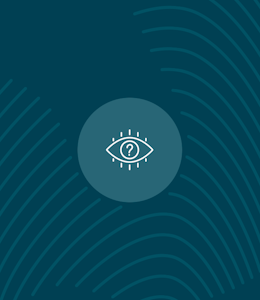
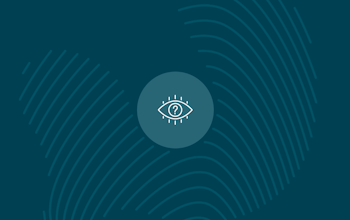
You may also be interested in…
Quick Bite: Uploading a Range List to Match Local Codes to Products
ReadYou may also be interested in…
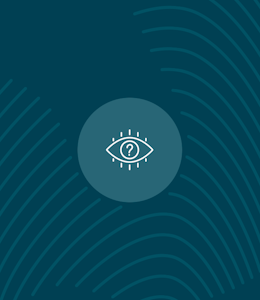
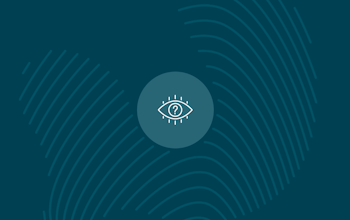
You may also be interested in…